Prologue
As a reverse engineer and malware researcher, the tools I use are super important for me. I have invested hours and hours in creating the best malware analysis environment for myself and chose the best tools for me and my needs. For the last two years, radare2 is my go-to tool for a lot of reverse-engineering tasks such as automating RE related work, scripting, CTFing, exploitation and more. That said, I almost never used radare2 for malware analysis, or more accurately, for analysis of malware for Windows. The main reason was that radare2 command-line interface felt too clumsy, complicated and an over-kill. IDA Pro was simply better for these tasks, a quick inspection of functions, data structures, renaming, commenting, et cetera. It felt more intuitive for me and that what I was searching for while doing malware analysis. And then came Cutter.
Cutter
Along the years, the radare2 community had tried to develop many different graphic-interfaces for radare2. None of them came even close to Cutter. Cutter is a QT C++ based GUI for radare2. In my opinion, it is the GUI that radare2 deserves. To quote from Cutter’s Github page:
Cutter is not aimed at existing radare2 users. It instead focuses on those whose are not yet radare2 users because of the learning curve, because they don’t like CLI applications or because of the difficulty…
Cutter is a young project, only one-year-old, and it is the official GUI of radare2 (the first and only GUI to be announced “official”). Cutter is a cross-platform GUI that aims to export radare2’s plenty of functionality into a user-friendly and modern GUI. In this post, I’ll show you some of Cutter’s features and how I work with it. To be honest, Cutter is intuitive so you probably won’t need me to show you around, but just in case.
Downloading and installing Cutter
Cutter is available for all platforms (Linux, OS X, Windows). You can download the latest release here. If you are using Linux, the fastest way to use Cutter is to use the AppImage file.
If you want to use the newest version available, with new features and bug fixes, you should build Cutter from source by yourself. It isn’t a complicated task and it is the version I use.
First, you must clone the repository:
git clone --recurse-submodules https://github.com/radareorg/cutter cd cutter
Building on Linux:
./build.sh
Building on Windows:
prepare_r2.bat
build.bat
If any of those do not work, check the more detailed instruction page here.
Dropshot \ StoneDrill
Dropshot, also known as StoneDrill, is a wiper malware associated with the APT33 group which targeted mostly organizations in Saudi Arabia. Dropshot is a sophisticated malware sample, that employed advanced anti-emulation techniques and has a lot of interesting functionalities. The malware is most likely related to the infamous Shamoon malware. Dropshot was analyzed thoroughly by Kaspersky and later on by FireEye. In this article, we’ll focus on analyzing how Dropshot decrypted the strings inside it in order to evade analysis. In part 2 of this article, which will be published soon, we’ll focus on decrypting the encrypted resource of Dropshot which contains the actual payload of the malware.
The Dropshot sample can be downloaded from here (password: infected). I suggest you star (★) the repository to get updates on more radare2 tutorials 🙂
Please, be careful when using this sample. It is a real malware, and more than that, a wiper! Use with caution!
Since we’ll analyze Dropshot statically, you can use a Linux machine, as I did.
Who said radare2 doesn’t have a decent GUI? | Decrypting the encrypted strings of APT33’s Dropshot malware using Cutter (@r2gui) and @radareorg‘s Python API. Check it out @ https://t.co/u50oaVYsOU pic.twitter.com/8loEAG07IW
— Itay Cohen (@megabeets_) May 21, 2018
Getting Started
Now that we have Cutter installed, we are set to go and start our analysis. Open Cutter by double-clicking on its Icon or typing ./Cutter in the command line. Under the “Open File” tab select a new file and press “open”. After opening the file, we landed on the “Load Options” window of Cutter. This is an intuitive dialog where we can tell radare2 how to analyze the file. By expanding the “Advanced options”, we can set a specific Architecture, a CPU, choose a file format and many more.
In order to analyze this sample more accurately, I chose to modify a more advanced option. By moving the Analysis slider we can modify the level of Analysis. We’ll move it to the right in order to choose the Advanced analysis mode. Then, disable the auto-renaming of functions by removing the check from “Autorename functions based on context (aan)”. I chose to disable aan since in this sample, the algorithm behind aan is renaming some functions with confusing names.
After clicking “OK” we’ll see the main window of Cutter, the dashboard. In your case, it might look different than mine but it can be easily configured. For example, by clicking “View -> Preferences” you will be able to change the theme colors and to configure the disassembly. The widgets are very flexible and can be located almost anywhere on the screen. You can also add more widgets to the screen by choosing the desired widget from the “Window” menu item. Take a few minutes to play with the environment since we’ll not dive deep into the interface.
Basic static analysis
When analyzing a malware sample, I usually start by statically examining the binary. A basic static analysis can sometimes confirm whether a file is malicious, provide information about its functionality, and help us understand what we are facing. Although the basic static analysis is straightforward and can be quick, it’s largely ineffective against sophisticated malware. So before reading any assembly, let’s have a look around on some widgets.
Strings
Starting with the Strings widget, we are not seeing anything too interesting. Some strings might indicate names of files to be dropped – like “C-Dlt-C-Org-T.vbs” and “C-Dlt-C-Trsh-T.tmp”, others look unique but not telling us much, for example, “Hello dear”. We can also see some API functions and library strings we are familiar with, but there’s no “smoking gun”.
Entropy
Another attribute that is worth checking is the file’s entropy. What is an entropy of a binary file? I’ll use a nice quote which is originated from this page (in Russian, I have no idea what is written here) but was taken by me from this great article about entropy.
Oh, what’s the way this word hasn’t been mocked in thermodynamics! The measure of order in the system, the measure of energy dissipating and what’s not! Without any doubt, a real physicist will be sick of our definition while a real mathematician is going to be outraged. Nevertheless, as true dilettantes, let’s define the word “entropy” as a measure of the efficiency of information storage.
Simply put, entropy (in our case) is the measurement of randomness in a given set of values (data). The Entropy of a file (or data) is calculated similarly in different programs. Usually, it is a number between 0.0 to 8.0. The value of entropy is a reliable sign that the file is packed, compressed or contains packed or compressed data inside. A packed binary will probably have high entropy value. How high? Well, it differs. Some would say that 6.0 is high enough, some will say that 7.0 and above. I prefer to be somewhere in the middle and to treat 6.8 as good indicator that the binary or some of its components are compressed or packed.
We can easily see the calculated entropy of Dropshot by looking at Cutter’s Dashboard widget:
As you can see, our file has an entropy of 7.1 which is a very good indication of a compressed\packed data. To be more specific, we can see in the Sections widget the entropy of each section:
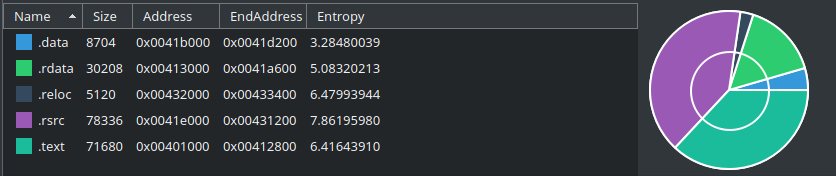
Look how high the entropy of .rsrc section is. Remember that the highest possible entropy value is 8.0. No doubt, we have an interesting data in this section. We’ll get to that later in the 2nd part of this series.
Understanding the strings decryption process
While I was going through Dropshot code, I found that it is using a rather not-too-complicated method to decrypt its embedded strings (well, most of them). This function stood up in my analysis mainly because it was called many many times in the code and was used mainly before LoadLibraryA and GetProcAddress. So it looked to me as a technique to load libraries and functions dynamically in order to complicate analysis. A very popular approach among malware authors. The aim of this article is not to understand every component of the malware, but to get familiar with Cutter, scripting with radare2, and how both can be used by malware researchers. Thus, (sadly) I won’t explain every step I took to find the decryption function.
As said before, spotting the decryption function was done thanks to its popularity and its cruciality to the program’s flow. If you want to give it a shot and try to find it by yourself — this is the time.
Whether you found it or were too lazy to even search, here’s the answer — the decryption function is located at 0x4012a0 and appears to take two parameters. In the next screenshot, we’ll see a function which is using the decryption function.
The demonstrated function above (0x4017a0) is passing two parameters into our decryption function (0x4012a0). The first argument is 0xb (Decimal: 11) and the second argument is an address at 0x41b8cc. This is the time to rename our strings decryption function in order to ease our analysis. It can be easily done by clicking on fcn.004012a0 and pressing Shift + N or by right-clicking and choosing “Rename fcn.004012a0“. Enter the new name and press OK. I chose to call it strings_decrypter.
Next, we can see that the output of strings_decrypter (eax) is being pushed to another function at 0x4013b0 in addition to another argument, 1. Let’s have a look at this function:
The function is taking the right branch if the argument passed to it is 0 (i.e EAX == 0) and the left branch if it is not. Either way, it will call LoadLibraryA with a string that would be decrypted using our beloved decryption function. I’ll spoil it for you — the function would load ntdll.dll on the right branch and kernel32.dll on the left. Simply put, the function is loading the required library in order to use a function from it. I’ll rename this function to load_ntdll_or_kernel32. Now let’s get back to the previous function and continue to examine it.
After choosing loading either ntdll.dll or kernel32.dll, the function calls GetProcAddress with a handle to the loaded library and the string that it decrypted at the beginning. We can be sure that this string is an exported API function of kernel32.dll. A few instructions later we can see that the referenced API function is being called.
We don’t have any idea which API function is being called. That’s why we need to understand how strings_decrypter is working and what is each parameter that is being passed to it.
Analyzing the decryption function
We talked about this function constantly but we didn’t see it yet. Here’s the graph of the function as created by Cutter:
So, what do we have here? We obviously won’t go over it step by step, but we need to, and will, understand the general idea. We already know that this function receives two arguments. The first one is an address and the second is a number. The address argument is held by a variable named arg_8h, the integer is stored at arg_ch. At the first block, starting at 0x4012a0, we can see that a buffer at the size of arg_ch+1 is allocated by VirtualAlloc. Then the address to the allocated buffer is assigned to local_8h. We can rename it to buffer by clicking on its name and pressing Shift+N. This can also be done using the right-click context menu.
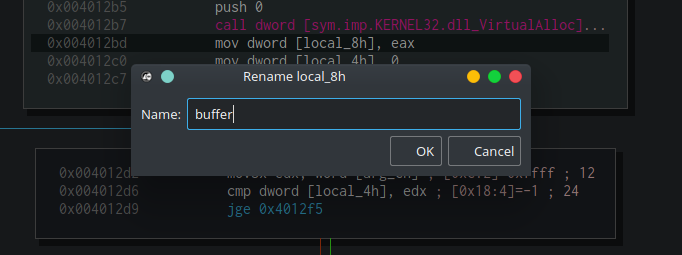 After that, we can see that zero is assigned to
After that, we can see that zero is assigned to local_4h. The next block is a starting of a loop. We can see that the integer stored at arg_ch is assigned to edx which in turn is compared with local_4h. We can understand now that arg_ch is some kind of length or size and local_4h is a loop index. Let’s rename both to length and index. Now that we know the purpose of one argument of the two and the purpose of the two local variables, we need to understand what is in the address that is passed via arg_8h. In our example, we saw the value 0x41b8cc being passed to our strings_decrypter function. Let’s go to the Hexdump widget and seek to this address. Just type this address in the upper textbox in order to seek a flag or an address. We can see that this is a half-word (2 bytes) array of integers that starts from 0x41b8cc and ends at 0x0041b8e1. Using another great feature from Cutter (at the right side of the screen), we can generate a C array of half-words:
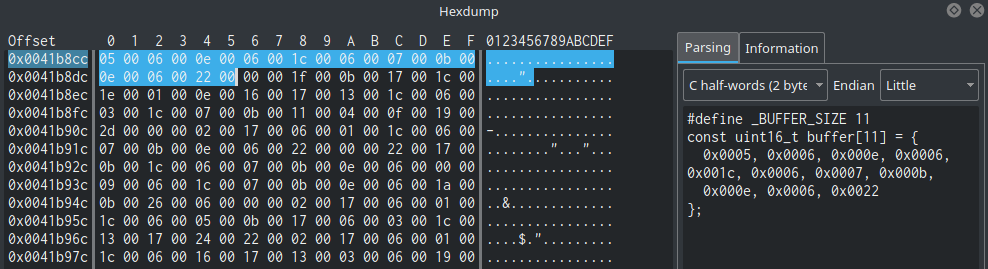 That’s a really great feature, right?! Cutter can generate different types of arrays to ease scripting tasks. Here are some examples:
That’s a really great feature, right?! Cutter can generate different types of arrays to ease scripting tasks. Here are some examples:
C half-words (Little Endian):
#define _BUFFER_SIZE 11
const uint16_t buffer[11] = {
0x0005, 0x0006, 0x000e, 0x0006, 0x001c, 0x0006, 0x0007, 0x000b,
0x000e, 0x0006, 0x0022};
Python:
import struct
buf = struct.pack ("22B", *[
0x05,0x00,0x06,0x00,0x0e,0x00,0x06,0x00,0x1c,0x00,0x06,
0x00,0x07,0x00,0x0b,0x00,0x0e,0x00,0x06,0x00,0x22,0x00])
Javascript:
var buffer = new Buffer("BQAGAA4ABgAcAAYABwALAA4ABgAiAA==", 'base64');
This array will help us later to write the decryption script. For now, let’s continue to figure out how strings_decrypter works. Entering the loop, we can see that eax will hold the index and ecx will hold the aforementioned array. Then, a byte from [ecx + eax*2] is moved to edx. Basically, edx now equals to half_word_array[index*2]. Next, our buffer is moved to eax which in turn is being added with the value of index, setting eax to a specific offset in the allocated buffer. Then, at 0x004012eb, we can see that a byte is moved to cl. This byte is taken from index [edx] of a pre-defined string. Double-clicking the string will reveal us the full string — AaCcdDeFfGhiKLlMmnNoOpPrRsSTtUuVvwWxyZz32.\EbgjHI _YQB:"/@\x0a\x0d\x1a. Immediately after that, the byte from cl is copied into the specific index in our buffer. The loop continues length times.
After all this mess we can say that the array which is passed to this function, arg_8h, is simply an array of offsets in this string and length is the length of the string to be built. This is how Dropshot builds its strings, by passing the offsets array and the string’s length. Let’s confirm this claim by testing it with Python.
This is where another great feature of Cutter is being used, an integrated Jupyter notebook. We don’t need to open any external Python shell, we can use Cutter’s Jupyter widget.
So let’s write a quick proof of concept to confirm that this is really how this decryption function works. Here’s the quick POC in python:
# The pre-defined decryption table (the string)
decryption_table = 'AaCcdDeFfGhiKLlMmnNoOpPrRsSTtUuVvwWxyZz32.\EbgjHI _YQB:"/@\x0a\x0d\x1a'
# The offsets array (0x41b8cc) which is passed to the function
offsets_array = [
0x05,0x00,0x06,0x00,0x0e,0x00,0x06,0x00,0x1c,0x00,0x06,
0x00,0x07,0x00,0x0b,0x00,0x0e,0x00,0x06,0x00,0x22,0x00]
# The length which is passed to the function
length = 11
decrypted_string = ''
for i in range(length):
decrypted_string += decryption_table[ offsets_array[ i*2 ] ]
print ("Decrypted: %s" % (decrypted_string))
And let’s run it in Jupyter:
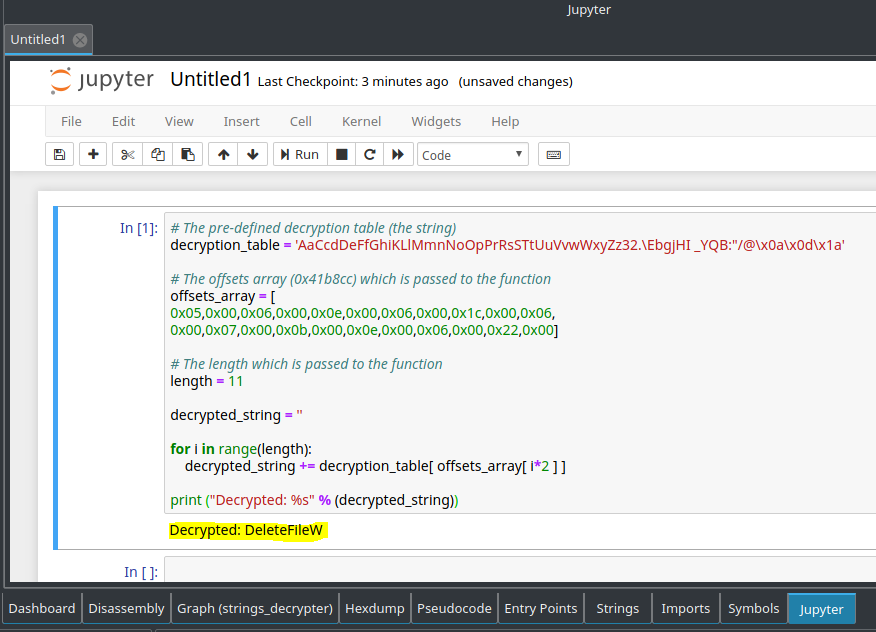 Great! We can see that we successfully decrypted the string and got “DeleteFileW” which is an API function. So now we can feel confident to rename the last argument,
Great! We can see that we successfully decrypted the string and got “DeleteFileW” which is an API function. So now we can feel confident to rename the last argument, arg_8h, to “offsets_array”.
Now that we figured out how strings_decrypter is working, and even decrypted one string, we can see where else this function is being called and decrypt all the other strings. To see the cross-references to strings_decypter, click on its name and press X on the keyboard. This will open the xrefs window. Cutter will also show us a preview of each reference to this function which makes the task of inspecting xrefs much easier.
We can see dozens of calls to strings_decrypter, too much for a manual decryption. That is where the power of radare2 and Cutter scripting will come handy!
Scripting time! Decrypting the strings
Scripting radare2 is really easy thanks to r2pipe. It is the best programming interface for radare2.
The r2pipe APIs are based on a single r2 primitive found behind
r_core_cmd_str()which is a function that accepts a string parameter describing the r2 command to run and returns a string with the result.
r2pipe supports many programming languages including Python, NodeJS, Rust, C, and others.
Lucky us, Cutter is coming with the python bindings of r2pipe integrated into its Jupyter component. We’ll write an r2pipe script that will do the following:
- Declare constant variables for the addresses we already know (decryption function, decryption table)
- Dump the content of the decryption table to a variable
- Iterate over all the references to the decryption table and save the arguments passed to it
- Manually decrypt the encrypted string
- Print the decrypted function to the screen and add inline comments in the assembly
* Note that the following script requires an understanding of radare2 commands. Most of the commands I’ll use here explained in my previous articles on my series of articles: “A journey into Radare 2”. Make sure to check it out!
The first item on our list is to define the addresses of the components we have already detected: the decryption table and the decryption function.
import cutter # Declaration of decryption-table related variables decryption_table = 0x41BA3C decryption_table_end = 0x41BA77 decryption_table_len = decryption_table_end - decryption_table decryption_function = 0x4012A0
Next, we need to analyze the binary so radare2 will detect the xrefs and functions. aa is a basic analysis command of radare2. cutter.cmd is a function that receives a radare2 command and returns its output, if there’s any output at all.
cutter.cmd('aa')
Let’s move on and dump the content of the decryption_table to a variable. pxj is used to print hexdump, the j suffix can be used in most of the radare2 commands to get a JSON output. cutter.cmdj will parse the JSON output for us.
# Dump the decryption table to a variable
decryption_table_content = cutter.cmdj(
"pxj %d @ %d" % (decryption_table_len, decryption_table))
So basically in this piece of code, we are telling radare2 to take decryption_table_len bytes from (@) the address of decryption_table. Now we have all the data we need in order to start iterate over the references to the decryption function.
Using a Python for loop, we will iterate over the output of axtj. This command stands for analyze xrefs to and it is being used to list all the data and code references to a specific address. In our case, this address will be our decryption function. The first thing that we will do in each iteration is to parse the two arguments that are passed to the decryption function. These will be the offset array and the length of the string to be decrypted. We’ll parse the arguments using pdj -2 @ <some xref address>. pdj stands for print disassembly. Passing -2 to pdj is telling radare2 to print 2 instructions before the given address. We assume that these two arguments will be passed to the function right before it is being called by the program.
# Iterate x-refs to the decryption function
for xref in cutter.cmdj('axtj %d' % decryption_function):
# Get the arguments passed to the decryption function: length and encrypted string
length_arg, offsets_arg = cutter.cmdj('pdj -2 @ %d' % (xref['from']))
# String variable to store the decrypted string
decrypted_string = ""
# Guard rail to avoid exception
if (not 'val' in length_arg):
continue
Now for the fun part, decrypting the string. Since we already did a POC of it, we know how the decryption works. This will be easy to implement using a for loop:
# Manually decrypt the encrypted string
for i in range(0, length_arg['val']):
decrypted_string += chr(decryption_table_content[cutter.cmdj(
'pxj 1 @ %d' % (offsets_arg['val'] + (i*2)))[0]])
Great! Now decypted_string is holding the, well, the decrypted string. All we left to do is to print it to the console and add inline-comments in each call. The command CC will be used to add the comments.
# Print the decrypted and the address it was referenced to the console
print(decrypted_string + " @ " + hex(xref['from']))
# Add comments to each call of the decryption function
cutter.cmd('CC Decrypted: %s @ %d' % (decrypted_string, xref['from']))
Now we can combine it all into one script:
import cutter
# Declaration of decryption-table related variables
decryption_table = 0x41BA3C
decryption_table_end = 0x41BA77
decryption_table_len = decryption_table_end - decryption_table
decryption_function = 0x4012A0
cutter.cmd('aa')
# Dump the decryption table to a variable
decryption_table_content = cutter.cmdj(
"pxj %d @ %d" % (decryption_table_len, decryption_table))
# Iterate x-refs to the decryption function
for xref in cutter.cmdj('axtj %d' % decryption_function):
# Get the arguments passed to the decryption function: length and encrypted string
length_arg, offsets_arg = cutter.cmdj('pdj -2 @ %d' % (xref['from']))
# String variable to store the decrypted string
decrypted_string = ""
# Guard rail to avoid exception
if (not 'val' in length_arg):
continue
# Manually decrypt the encrypted string
for i in range(0, length_arg['val']):
decrypted_string += chr(decryption_table_content[cutter.cmdj(
'pxj 1 @ %d' % (offsets_arg['val'] + (i*2)))[0]])
# Print the decrypted and the address it was referenced to the console
print(decrypted_string + " @ " + hex(xref['from']))
# Add comments to each call of the decryption function
cutter.cmd('CC Decrypted: %s @ %d' % (decrypted_string, xref['from']))
# Refresh the interface
cutter.refresh()
Now we can paste the script to the Jupyter notebook inside Cutter and execute it. A second after, we can take a look at the Comments widget and see that our script worked and updated the comments:
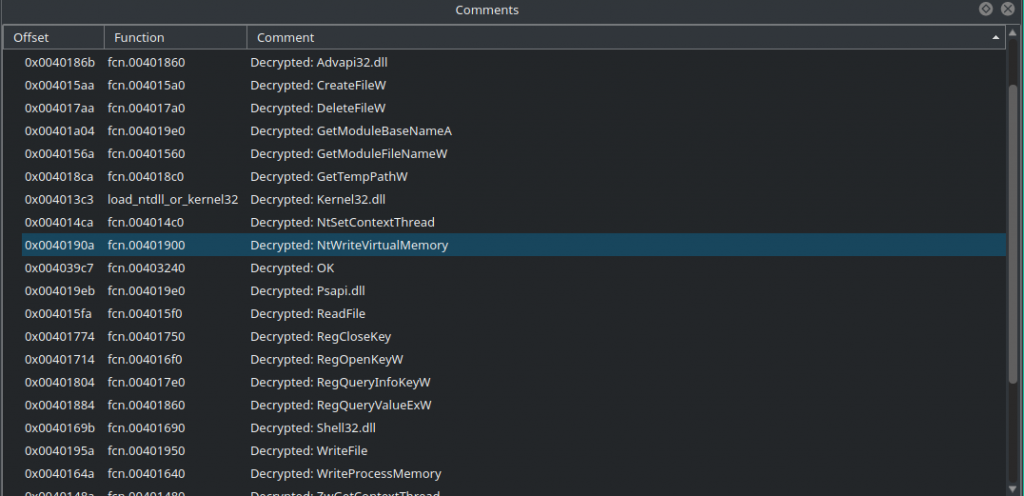 We can also see these comments inline in the disassembly:
We can also see these comments inline in the disassembly:
Awesome! We did it, we decrypted the encrypted strings and added inline comments to ease the analysis process. The final script can be found here.
Epilogue
Here comes to an end the first part of this article about decrypting Dropshot with Cutter and r2pipe. We got familiar with Cutter, radare2 GUI, and wrote a decryption script in r2pipe’s Python binding. We also analyzed some components of APT33’s Dropshot, an advanced malware.
The next part will be shorter and in it, we’ll see how to decrypt an encrypted resource inside Dropshot. This resource is the actual payload of Dropshot. So stay tuned!
As always, please post comments to this post or message me privately if something is wrong, not accurate, needs further explanation or you simply don’t get it. Don’t hesitate to share your thoughts with me.
Subscribe on the left if you want to get the next articles straight in your inbox.
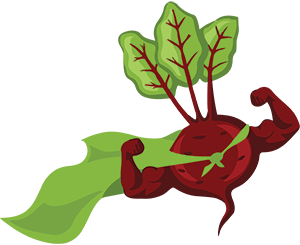
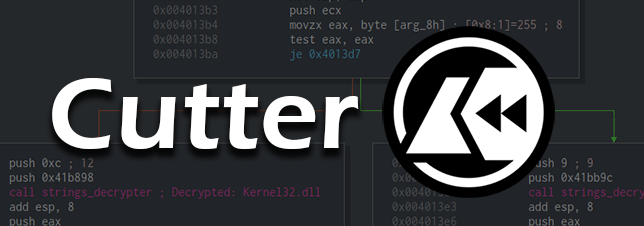
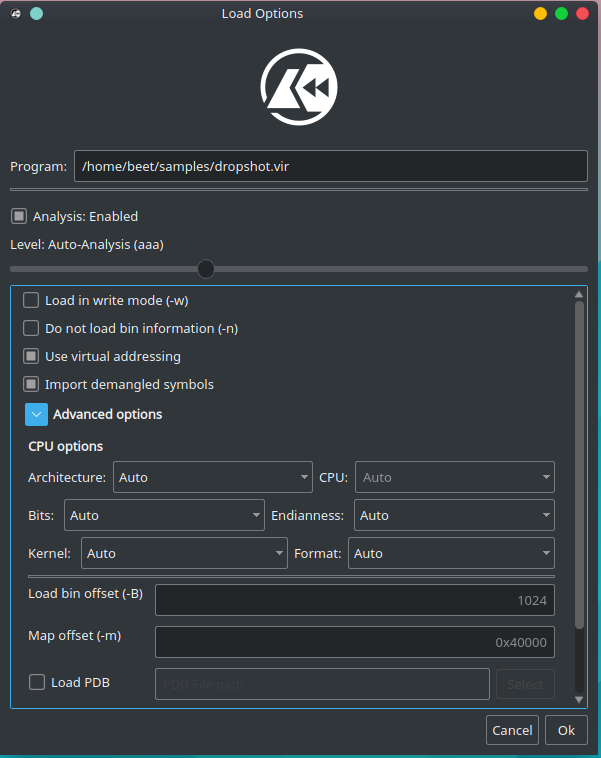
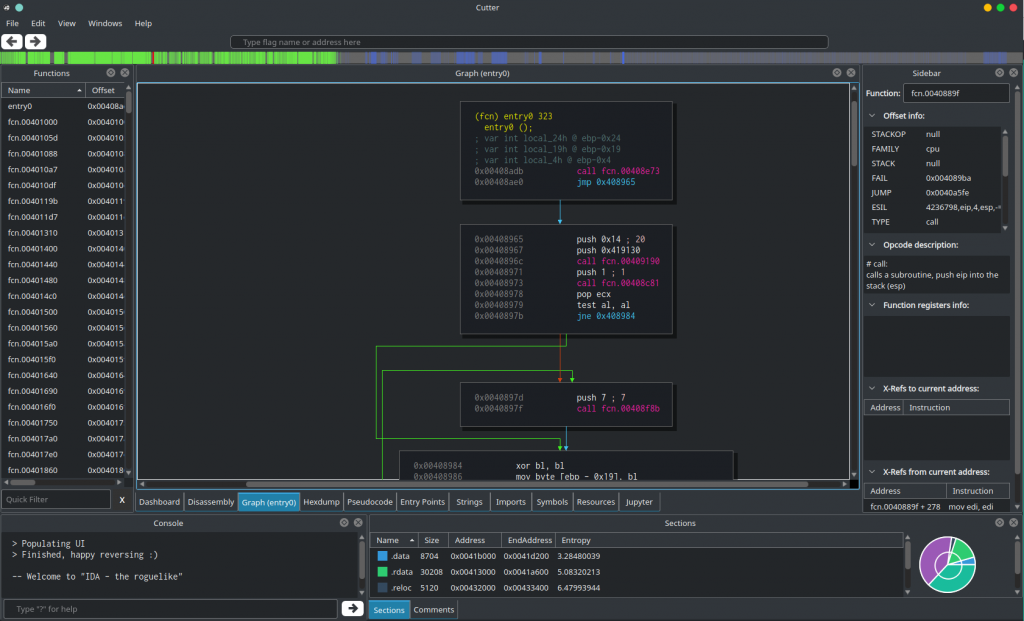
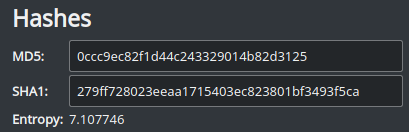
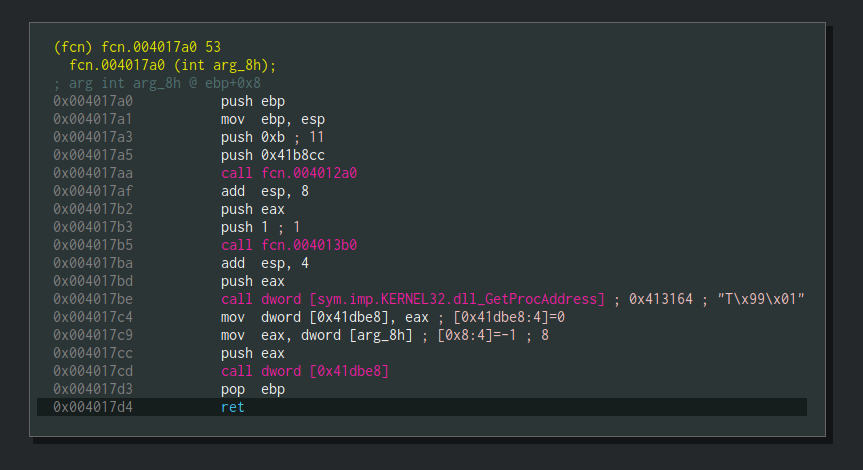
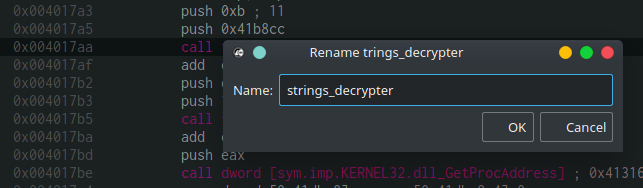
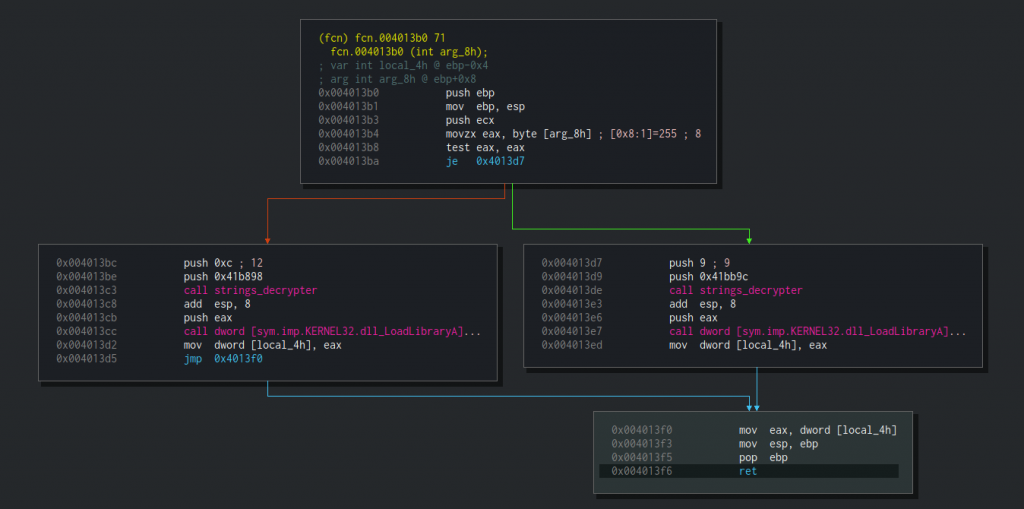
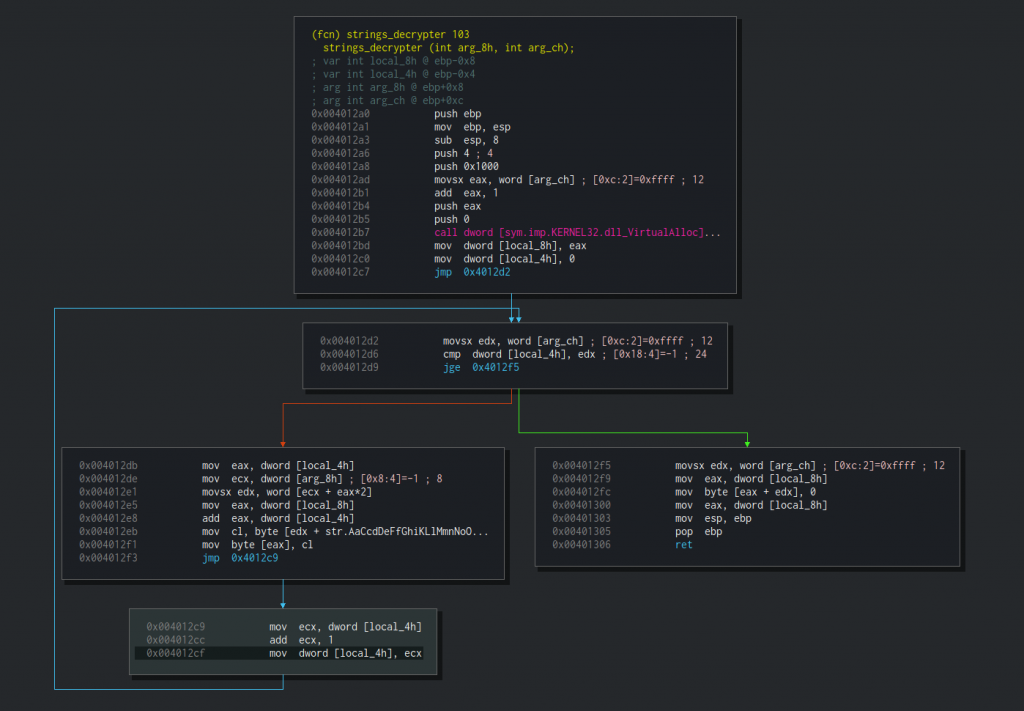
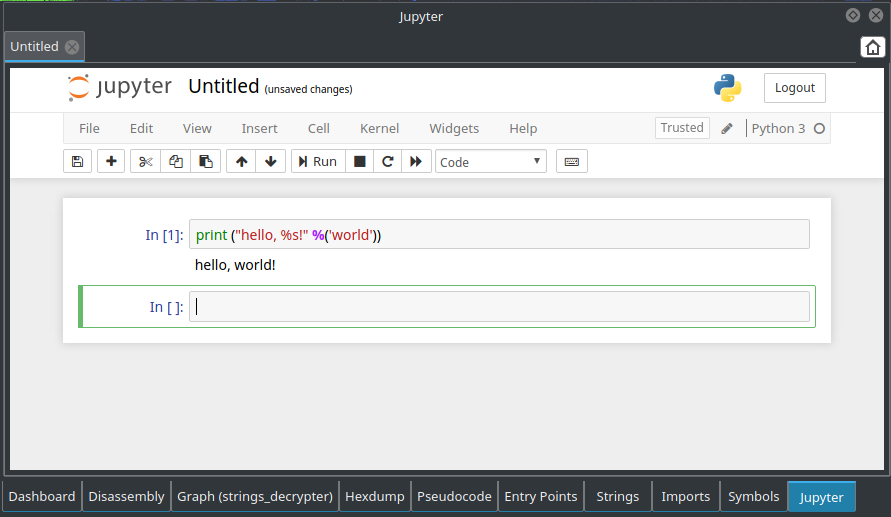
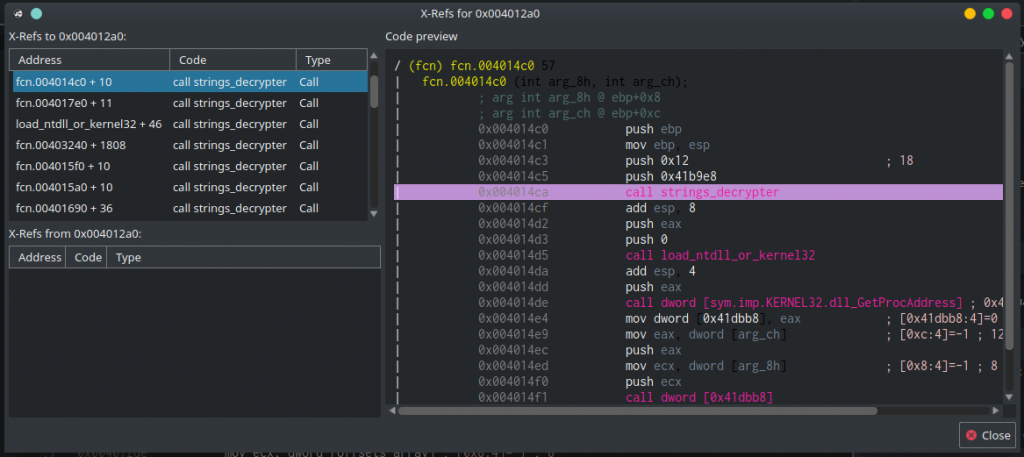
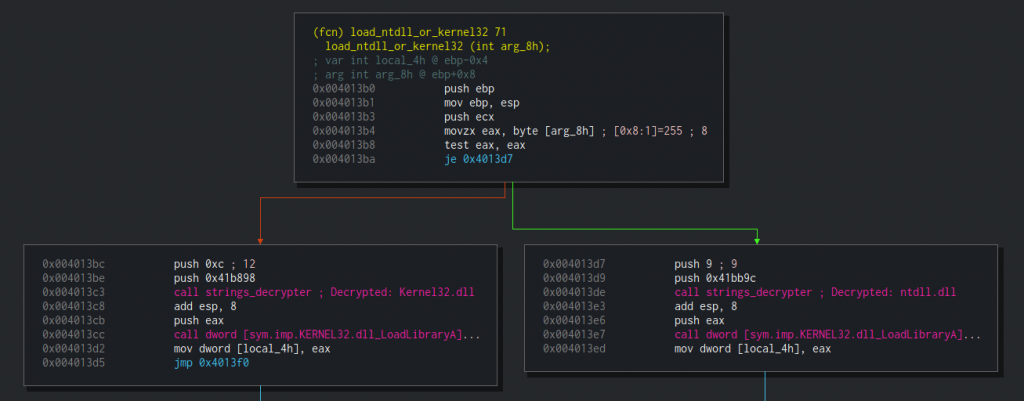
Nice write up, not used cutter before, off to check it out now!
fantastic! I look forward for the part 2! 🙂
Good work. Your blog is one of the best place to learn r2.
Im running cutter on macOS, and for some reason the assembly and graph aren’t showing up in the interface. Any idea what could cause this?
Make sure that the “Disassembly” and “Graph” widgets are checked in the Windows menu (see upper toolbar). Also, try double-clicking on a function in the Functions widget and see if any of these widgets is opened.
If all fails – please open an issue on Github.
All the functions are showing except the one at 0x4012a0.
Thanks a lot for sharing your knowledge!!
Really appreciate it bro!!
This may be a dumb question. But could you please tell me how you found that `0x41b8cc` is a half-word (2 bytes) array of integers and ends at `0x0041b8e1`. Everything else was clear to me. Thanks for the excellent resource.
Thank you! 🙂
Honestly, in such cases, having experience is coming handy. For example, you can see that from `0x41b8cc` you have bytes which are separated by `0x00` in a pattern like this: `??00??00??00??00..` where “??” are some bytes. After 11 times of `??00` you see that the pattern stops, and then you have `0000` which usually indicates end of structure (array, strings, etc). Also, remember that the function received an argument which was `0xb` (decimal: 11)? This is another indication that we have an array of 11 items since this argument was used as an index\counter in a loop.
Ooh, is it just because of the other argument, i.e the length? Because in the final script, we don’t care about the end of the offset_array and directly access the number at the offset of i*2 where is the other argument passed to the string_decyptor function. Am I on the right track?
Hi,
First off thanks for these great resources! I’ve been trying to expand my RE toolset from IDA/ghidra/gdb and have been really enjoying these blog posts.
I was wondering if there were any resources you could point to for installing the cutter-jupyter plugin? I’ve tried symlinking/copying it into the plugin directory but the jupyter plugin fails everytime! Its failing in “shiboken2” with the initialisation raising an unreported exception… Any assistance would be greatly appreciated.
Kind regards,
l4m4l
Hi there 🙂 My best suggestion is to ask this question on the official Cutter telegram\IRC chat.
Thanks I will do that!